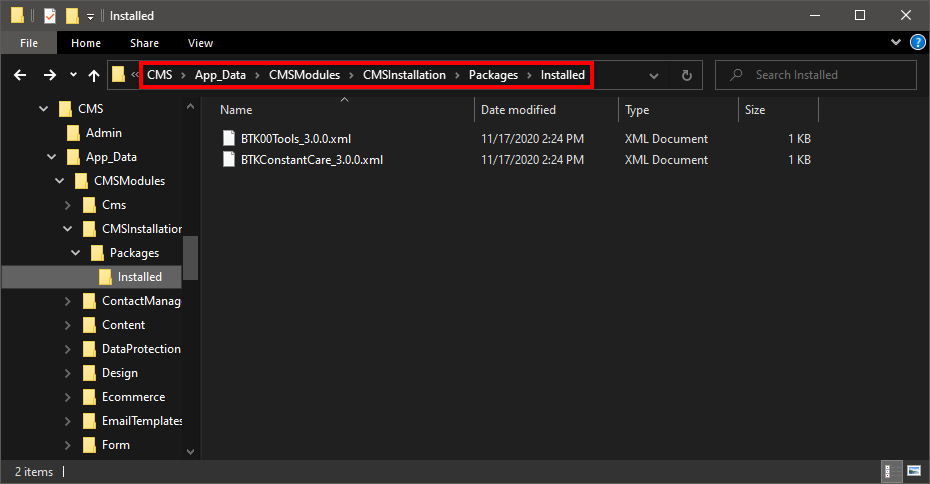When installing the NuGet packages on localhost, everything usually goes pretty smoothly. Due to how Kentico's NuGet Modules work, when deploying to the next environment, there are some things you need to consider.
Kentico NuGet Packages do something a little special with these two folders:
\App_Data\CMSModules\CMSInstallation\Packages
\App_Data\CMSModules\CMSInstallation\Packages\Installed
When the NuGet package is installed (on local), it puts the
ModuleName_Version.xml files in the
\Packages folder. When Kentico runs for the first time after the NuGet installation, it installs the modules that are in that folder, then it moves the
.xml files into
\Installed. The installation process is what installs the modules' UI Elements, Settings and more.
IMPORTANT:
This means, if you deploy the file changes with the
.xml file already in the
\Installed folder,
it WILL NOT INSTALL the module (UI Elements, etc).
So, you have a
few options.
- For a quick fix: If you have already deployed to Prod (or UAT or whatever environment, you can manually delete the files in the \Installed folder. And the Restart the app (System). This should install everything properly.
- For the more permanent, recommended fix: If you are using CI/CD. The recommendation is to Delete any files in the \Installed folder (commit the deletes) and then Ignore this folder for the future: \App_Data\CMSModules\CMSInstallation\Packages\Installed
Note: This step is valid for ANY Kentico NuGet Module Installation (not just Toolkit Extensions)